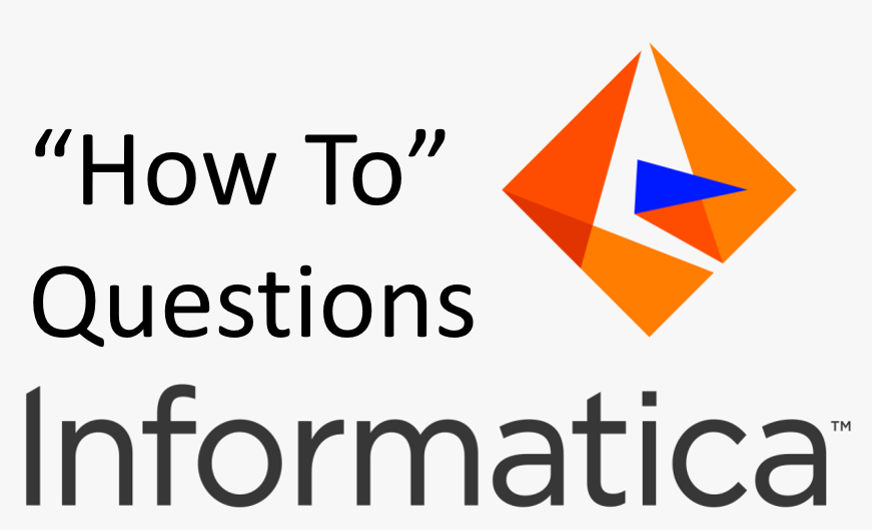1. Introduction to Informatica PowerCenter
-
How to define sources and targets in PowerCenter?
-
Use the PowerCenter Designer tool to import or create source and target definitions. Informatica Docs+8Informatica Docs+8Spiceworks Community+8
-
-
How to build mappings with transformation logic?
-
In the Mapping Designer, drag and drop source and target definitions, then add and configure transformations to define the data flow. Informatica Docs
-
-
How to create workflows to run mappings?
-
Use the Workflow Manager to create workflows by adding sessions and other tasks, then connect them to define execution order. Informatica Docs+1Informatica Docs+1
-
-
How to connect PowerCenter Client to the repository?
-
Configure the repository connection in the PowerCenter Client to connect to the Repository Service. Informatica Docs+2Informatica Docs+2Informatica Docs+2
-
-
How to start workflows using the Integration Service?
-
In the Workflow Manager or Workflow Monitor, start the workflow which communicates with the Integration Service to execute tasks. Informatica Docs+3Informatica Docs+3Informatica Docs+3
-
-
How to monitor workflow execution?
-
Use the Workflow Monitor to track the execution of workflows, sessions, and tasks in real-time. Informatica Docs
-
-
How to manage repository metadata?
-
Use the Repository Manager to organize and manage metadata, including creating folders and managing permissions. Informatica Docs+1Informatica Docs+1
-
-
How to understand PowerCenter architecture?
-
Review the components: Repository Service, Integration Service, and client tools like Designer and Workflow Manager.
-
-
How to use PowerCenter client tools effectively?
-
Familiarize yourself with Designer for mappings, Workflow Manager for workflows, Repository Manager for metadata, and Workflow Monitor for monitoring. Informatica Docs
-
-
How to ensure client-server connectivity?
-
Ensure that PowerCenter client tools have network connectivity to the server where the repository and Integration Services are hosted.
-
2. Informatica PowerCenter Repository
-
How to create a new folder in the repository?
-
Use the Repository Manager to create a new folder for organizing related objects. Informatica Docs
-
-
How to manage user and group permissions?
-
Assign or revoke permissions for users and groups on folders and global objects using the Repository Manager. Informatica Docs
-
-
How to connect to the repository?
-
Configure the repository connection in the PowerCenter Client to connect to the Repository Service. Informatica Docs+1Informatica Docs+1
-
-
How to back up the repository?
-
Use the Repository Service to back up the repository, which saves the metadata in a binary file. Informatica Docs
-
-
How to restore the repository from a backup?
-
Use the Repository Service to restore the repository from the previously created binary backup file. Informatica Docs+2Success Portal+2Informatica Docs+2
-
-
How to import and export repository objects?
-
Use the Repository Manager or command-line utilities to import or export objects for sharing or backup purposes.
-
-
How to manage metadata in the repository?
-
Organize metadata using folders, and manage objects like mappings, sessions, and workflows within these folders. Informatica Docs
-
-
How to perform repository maintenance?
-
Regularly back up the repository, monitor its health, and perform clean-up tasks as needed. Informatica Docs
-
-
How to handle repository versioning?
-
Use version control features to check in and check out objects, maintaining a history of changes. Informatica Docs
-
-
How to secure the repository?
-
Implement user authentication, assign appropriate permissions, and regularly audit access to ensure security. Informatica Docs
-
3. PowerCenter Designer
-
How to create a new mapping?
-
In the Mapping Designer, go to Mappings > Create, then add sources, targets, and transformations to define the data flow. Informatica Docs
-
-
How to import source definitions?
-
Use the Source Analyzer in Designer to import source definitions from databases or flat files. Informatica Docs
-
-
How to import target definitions?
-
Use the Target Designer in Designer to import or create target definitions. Informatica Docs
-
-
How to use the Source Qualifier transformation?
-
Add a Source Qualifier transformation to a mapping to represent the rows that the Integration Service reads from a source. Informatica Docs
-
-
How to create reusable transformations?
-
Use the Transformation Developer to create transformations that can be reused across multiple mappings. Informatica Docs
-
-
How to create mapplets?
-
Use the Mapplet Designer to create a set of transformations that can be reused in multiple mappings. Informatica Docs
-
4. Informatica PowerCenter Transformations
-
How to differentiate between active and passive transformations?
-
Active transformations can change the number of rows that pass through them (e.g., Filter, Aggregator), whereas passive transformations do not alter the row count (e.g., Expression, Lookup). Informatica Docs+1ThinkETL+1
-
-
How to distinguish between connected and unconnected transformations?
-
Connected transformations are part of the data flow and receive input directly from other transformations, while unconnected transformations are called within other transformations and do not receive input directly. ThinkETL
-
-
How to use the Source Qualifier transformation?
-
The Source Qualifier transformation is automatically added when you drag a relational source into the mapping. It represents the rows that the Integration Service reads from a source.
-
-
How to implement the Expression transformation?
-
Use the Expression transformation to calculate values in a single row. You can perform non-aggregate calculations, string manipulations, and conditional logic.
-
-
How to apply the Filter transformation?
-
The Filter transformation filters rows in a mapping based on a condition you define. Only rows that meet the condition pass through. ThinkETL+1Informatica Docs+1
-
-
How to configure the Lookup transformation?
-
The Lookup transformation is used to look up data in a flat file or a relational table, view, or synonym. It can be connected or unconnected and can be configured as active or passive. mindmajix
-
-
How to use the Aggregator transformation?
-
The Aggregator transformation performs aggregate calculations, such as averages and sums. It is an active transformation that allows you to group by one or more columns.
-
-
How to implement the Router transformation?
-
The Router transformation is similar to a Filter transformation but allows you to test multiple conditions and route data to different targets or transformations.
-
-
How to use the Joiner transformation?
-
The Joiner transformation joins two heterogeneous sources. You can join sources with different schemas and from different databases. Pedro Carvalho+5mindmajix+5ClearPeaks+5
-
-
How to apply the Update Strategy transformation?
-
The Update Strategy transformation allows you to flag rows for insert, update, delete, or reject. It is used to define update strategies for target tables.
-
5. PowerCenter Workflow Manager
-
How to create a new workflow?
-
In the Workflow Manager, use the Workflow Designer to create a new workflow by adding tasks such as sessions, and then link them to define the execution sequence.
-
-
How to add tasks to a workflow?
-
Use the Task Developer to create reusable tasks or add tasks directly in the Workflow Designer. Tasks include Session, Command, Decision, and Email tasks. Informatica Docs+1Informatica Docs+1
-
-
How to link tasks and define dependencies?
-
In the Workflow Designer, connect tasks using links to define the order of execution. You can use conditional links and workflow variables to control task execution flow. Informatica Docs+2Informatica Docs+2Informatica Docs+2
-
-
How to schedule workflows?
-
In the Workflow Manager, you can schedule workflows to run at specified times or intervals by configuring the schedule options in the workflow properties. Informatica Docs
-
-
How to monitor workflow execution?
-
Use the Workflow Monitor to view the progress and status of workflows, sessions, and tasks during execution. Informatica Docs
-
-
How to handle errors and view workflow logs?
-
In the Workflow Monitor, you can view session and workflow logs to troubleshoot errors. The logs provide detailed information about the execution.
-
-
How to use variables and parameters in workflows?
-
Define workflow variables and parameters in the Workflow Manager to pass values and control workflow behavior dynamically. Informatica Docs
-
-
How to implement pre-session and post-session commands?
-
In the session task properties, specify shell commands or scripts to execute before or after the session runs. Informatica Docs
-
-
How to create reusable sessions?
-
In the Task Developer, create a session task based on a mapping, which can then be reused in multiple workflows. Informatica Docs
-
-
How to configure database connections in Workflow Manager?
-
In the Workflow Manager, define relational connections under the Connections menu to specify source and target databases for sessions. Informatica Docs
-
6. PowerCenter Session and Performance Optimization
-
How to create and configure a session in PowerCenter?
-
In Workflow Manager, open the Task Developer, create a new Session task, and associate it with the desired mapping. Configure session properties such as source and target connections, and transformation settings. Informatica Docs
-
-
How to use session parameters and variables?
-
Session parameters allow dynamic assignment of values like file paths or database connections. Define them in parameter files or within the session properties, and reference them using the syntax
$ParamName. Informatica Docs
-
-
How to run sessions manually and automatically?
-
Manually: Use Workflow Manager or Workflow Monitor to start sessions. Automatically: Schedule sessions using the built-in scheduler or external tools like
pmcmd. Informatica Docs
-
-
How to handle session logs and output files?
-
Session logs provide details about the session execution, including transformation statistics and errors. Access them via Workflow Monitor or locate them in the session log directory. Informatica Docs
-
-
How to perform performance tuning for sessions?
-
Optimize source queries, use appropriate indexes, minimize data type conversions, and configure buffer settings. Additionally, eliminate transformation errors and use sorted inputs where applicable. Raj Informatica
-
-
How to implement partitioning for performance?
-
Partitioning divides data processing into parallel pipelines, enhancing performance. Configure partitioning in the session properties and ensure that the number of partitions aligns with the system’s capabilities. Informatica Knowledge
-
-
How to optimize caching and lookup transformations?
-
Use lookup caching to improve performance, especially for small to medium-sized lookup tables. Configure cache types appropriately and optimize lookup conditions. Informatica Docs
-
-
How to handle large data loads efficiently?
-
Implement bulk loading, use partitioning, and optimize buffer settings. Additionally, consider using pushdown optimization to leverage database processing capabilities. Informatica Network
-
-
How to manage database connection pools for performance?
-
Configure connection pooling to reuse database connections, reducing overhead. Set parameters like minimum and maximum connections, and idle timeouts to optimize performance. Informatica Docs
-
-
How to monitor and troubleshoot sessions?
-
Use Workflow Monitor to track session progress and access logs for error details. Analyze session logs to identify bottlenecks and resolve issues accordingly. Informatica Knowledge
-
7. Informatica PowerCenter Repository Manager
-
How to perform repository administration and user management?
-
Use Repository Manager to manage repository contents and user access. Create users, assign roles, and set permissions to control access to repository objects. Informatica Docs
-
-
How to create and manage users and roles?
-
In the Administrator tool, create user accounts and define roles with specific privileges. Assign users to roles to control their access and capabilities within PowerCenter. Informatica Docs
-
-
How to import and export repository objects?
-
Use the Import/Export Wizards in Repository Manager to move objects between repositories. This is useful for migrating objects or creating backups. Informatica Docs
-
-
How to handle versioning and object locking?
-
PowerCenter uses object locking to prevent concurrent modifications. Locks are applied when objects are opened for editing, ensuring consistency and preventing conflicts. Informatica Docs
-
-
How to back up and recover the repository?
-
Regularly back up the repository using the Repository Service, which saves the repository in a binary file. To restore, use the same service to load the backup file. Informatica Docs
-
-
How to configure repository services?
-
In the Administrator tool, configure repository services by setting properties like repository location, database connections, and service parameters to ensure optimal performance.
-
-
How to manage repository connections and security?
-
Define secure connections to the repository by configuring authentication methods, such as LDAP or native security. Assign appropriate privileges to users and groups to control access. Informatica Docs
-
-
How to monitor repository activity?
-
Use the Administrator tool to monitor repository service status, view logs, and track user activities. This helps in identifying issues and ensuring smooth operations.
-
-
How to implement repository object version control?
-
Enable version control to track changes to repository objects. This allows for comparing different versions, restoring previous versions, and maintaining a history of modifications.
-
-
How to ensure repository security and compliance?
-
Implement role-based access control, regularly audit user activities, and enforce password policies. Additionally, use secure connections and regularly update the system to maintain security compliance.
-